Community Online Academy
Frequently Asked Questions
What is COA?
Community Online Academies (COAs) are virtual full days of learning/development and health/wellness for kids and adults – taught by the highest quality teachers, instructors, speakers, from our community.
Attendees can dial into as many or as few sessions as they like – full day participation is not required.
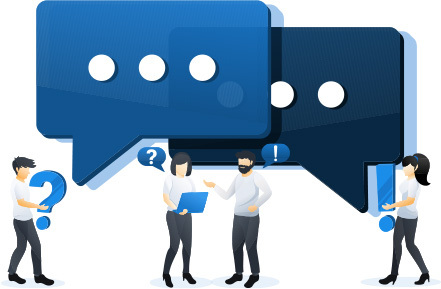
Zoom is blocked/ how to use on a personal device?
We understand some organizations are not allowed to download new applications (such as Zoom) to their work computers. Below are a few ways you can still take part in COA.
Follow these instructions to access Zoom without downloading it on your device:
- When launching a Zoom meeting invitation link (from either email or course page), please do not install the Zoom software (you may be prompted twice). Access the meeting through the link provided on your screen called “start from your browser”.
- Access from a personal device. You can access the zoom link directly from the course page where you RSVP’d at COA and log in from any device.
- If you would like the email to go directly to your personal email, you can change the email associated with your Perks at Work account in the settings accessible at the top right of your screen next to your profile image.
- Lastly, you can watch the class recording after the fact. Almost all COA classes are recorded (similar to TEDTalks), so the instructor and any deck or media they shared can be accessed after the class on our Video Hub.
What are the courses that are offered in a COA?
Courses within a COA are focused around the themes of Working From Home: Learning and Working From Home: Wellness. We offer a CORE set of courses and have rotating special sessions each week. Our CORE set of courses include:- ADULTS: “How To” classes for effective Working From Home (WFH) management, communications, and team-building
- KIDS: English, Math, Chinese, Health (Grades K-5)
How long is a course?
Unless otherwise noted, adult courses run for 45 minutes and kids courses run for 30 minutes.How do I attend a COA? How much does it cost?
There is no cost for attendees to join a COA. To attend, please RSVP by clicking here and our team will be in touch with more information.Where can I see the schedule for this week’s COA?
Please visit the https://edu.perksatwork.com for the latest schedule for this week’s COA.I cannot see the schedule on the Feedback Labs app. Where can I find it?
Please visit the https://edu.perksatwork.com for the latest schedule for this week’s COA.What if I can’t log in to the Feedback Labs App?
Ensure that you are using the blue colored app.
You can download this app on your Apple or Android device:
iPhone: Link
Android: Link
Please send a message to coahelpdesk@nextjump.com so that the Help Desk may assist you if you are having difficulties.
How do I use the Feedback Labs App?
For instructions on how to download and install the app, please visit: https://s3.amazonaws.com/prd-edu/wp-content/uploads/2020/03/feedback-app-instructions-updated-min.pdfHow do I find the proper tag for the event I want to give feedback to?
Select the ‘No meeting tag selected’ under the ratings 1-4 and select ‘See More’ once here, you should see a list of tags, if your session tag is not present, in the search bar, search for the name of the sessionDo I need a Zoom account to dial into your courses?
No, you do not need a Zoom account to dial into our courses.How do I use Zoom?
To join the Zoom meetings, you would first need the Zoom link for the session. You can access this using 2 methods: 1) On your device, log on to https://edu.perksatwork.com/. Now click on the course description page and find the Zoom link to join the session. The Zoom links will be available 30 minutes before the session. 2) You can forward the email reminder that you got on your work email to a personal email that is accessible on your personal device. Now you can access the Zoom links on your device from your personal email. Once you click on the Zoom link, you will be directed to download the Zoom app for your device. From here, you will be able to join the Zoom meeting through the link you had above. You may also attend a Zoom meeting directly through your browser, without downloading the Zoom app on your device. Access the meeting through the link provided on your screen called “start from your browseI am not able to hear any audio/watch any video on the Zoom meeting, what are my options?
Please send a chat message by clicking on the ‘Chat’ button on the bottom bar in the Zoom meeting. The class moderator will help you fix this issue. Alternatively, reach out to coahelpdesk@nextjump.com so that the Help Desk may assist you.Can Zoom meetings be casted on to televisions?
At the moment, Zoom does not have native support for casting its meeting using Chromecast or Airplay. You may however connect your laptop running the Zoom meeting to a television using an HDMI cable to see meetings on a larger screen.How are these Zoom sessions being secured?
The safety and security of our Perks at Work Community during COA’s is our number one priority. A few of the measures we have taken are below:1) In addition to the instructor, each session is hosted by a trained moderator. In large classes, there may be both a host and a separate moderator. This host/moderator is continually monitoring the session, and has the ability to turn of cameras, mute microphones, and kick out a participant or lock a room if needed.
2) Participants of the meeting cannot share their screens without authorized permission from the host.
3) We have very clear rules for each of our sessions—Participant microphones are muted, and their video is on. Anyone who is disruptive or does not follow the rules will be removed from the meeting.
How do I cancel my reservation?
To cancel a class, please visit the course description page by logging-in to https://edu.perksatwork.com/ and then clicking the course you want to cancel. You will see a link labeled ‘Cancel my Reservation’ under the ‘Add to Calendar’ button. You can click on this link and confirm to have your spot cancelled. Please note that this is the course description page (the page where you made the reservation) and not the ‘Interactive Schedule’ page.Is the Timezone on the schedule correct?
All time-zones listed on the website are based on your local time zone. Please reach out to the COA Help Desk, if you want to confirm the time of a session, you’re interested in.
Please note, our classes are targeted for our attendees in the US and UK as well. For the US, we have courses for both East Coast and West Coast audiences. Therefore, you might see a few classes in hours that are in the middle of the night.
Where can I Register?
To register for any of the courses, please visit the COA site: https://edu.perksatwork.com. If you do not have an account, sign up for one (its free!) and reserve a spot for any course that you wish to attend.
Once on the COA website, click on the ‘Sign Up’ button on the top right. On this page, click on the ‘New to Perks at Work? Sign Up’ button below the Perks at Work logo to continue on with the sign-up process.
Please note, you will receive more details (like how to join the meeting, reservation details, etc.) in your email once the reservation for a session is done.
Where can I find the upcoming schedule?
Next week’s class schedule will be posted Friday at 12 pm for 5–star users, all others will be able to access the schedule at 12:15 pm. The schedule will be posted on https://edu.perksatwork.com.
Can my child access the classes?
Your child would need to sign into the COA site: https://edu.perksatwork.com with your account and follow the steps below. The device your child uses should also have Zoom installed (they do not need a zoom acc). You will see the Zoom meeting invite in the course description page 30 minutes prior to the scheduled start time of the schedule. This is the same page where you reserved your spot.What is a 5-Star user?
A 5-star user is a loyalty status program with extra benefits on our website (https://perksatwork.com). It translated over to our COA site (https://edu.perksatwork.com) and gives users the ability to attend 5-Star classes which are exclusive as well gives the user priority for the first pick when the schedule is released.For those that are interested in what it entails on our main website (https://perksatwork.com) a 5-star user earns 50% more WOWPoints per purchase. WOWPoints exchange rate is, 100 WOWPoints = 1USD
How do I become a 5-Star user?
You can upgrade your account for $50. This upgrade gives you access to all 5 STAR benefits for the entire year. You can upgrade your account here.How do I find out if I am a verified member?
- You should either have to be in your company’s datafile
- Have a work email address with your org
- Have an account referred by a verified member
If you have any questions, please reach out to us at: coahelpdesk@nextjump.com
